If you feel like you need to start from scratch, here's what to do. We don't have a "Reset account" button, but there are only a few places in the app that you need to look at to get back to square one.
- User profile - This is the first thing you set up when creating an account, and you can find it by clicking your username in the sidebar. From here, click on "Edit your profile info" to edit this information.
- Nutrition profile - By default, this is called "My Nutrition Targets". It defines your nutrition targets for the day, and you can find it by clicking "Meal Layout" in the upper-right of the site on the main meal planner page. Click on this above a day in your week's layout and select to edit. To reset the targets based on our nutrition calculator, there's a button to open the calculator inside of the nutrition profile editor. You can use the estimated targets, or customize them to be whatever you want. After saving your edits, click on the "Apply changes to calendar meal plans" button.
- Preferences - To reset your diet type and any food exclusions, click "Preferences" in the left sidebar and then "Diet Settings." Setting your diet type to "Anything" will allow you to manually exclude foods from the food exclusions list to your liking. You can also type any keywords in the food exclusions box at the bottom of the main list that aren't already listed.
- Meal Layout - To edit the meals in your day/week, click on "Meal Layout" at the top-right of the website. From here, you can edit the types of meals in your layout and also create new meal types if you'd like, too. Once finished, click the "Apply changes to calendar meal plans" button.
Once you have your settings back to where you want them, remember that we don't automatically reset your existing meal plans to avoid destroying and customizations you may have done. To get new meal plans that match your preferences, simply hit the Regenerate Week button, or regenerate buttons on each individual day.